Animation makes a website engaging but if you are not careful, it can also kill your page speed.
Slow animations lead to longer load times, frustrated visitors, and higher bounce rates.
The good news is you don’t have to ditch animations completely. With the right approach, you can make them fast, smooth, and SEO-friendly.
This guide will show you, step by step, how to make your web animations fast, smooth, and SEO friendly.
What Causes an Animated Site to Be Slow?
Before you try to make your animations faster, it’s important to know why they can slow down your website. Big GIFs, videos, or SVG files take a long time to load. Running too many animations at the same time makes your computer and browser work harder, which can slow everything down.
Animating things that aren’t even visible on the screen also wastes power. Badly timed or messy JavaScript can stop the page from loading quickly.
Other things can also make your site slow, such as heavy website traffic, low-quality or shared hosting, and servers that are far from your visitors. If your hosting is weak or your server is far away, it takes more time for the website to load.
Knowing these problems helps you make your animations smooth and keep your website running fast.
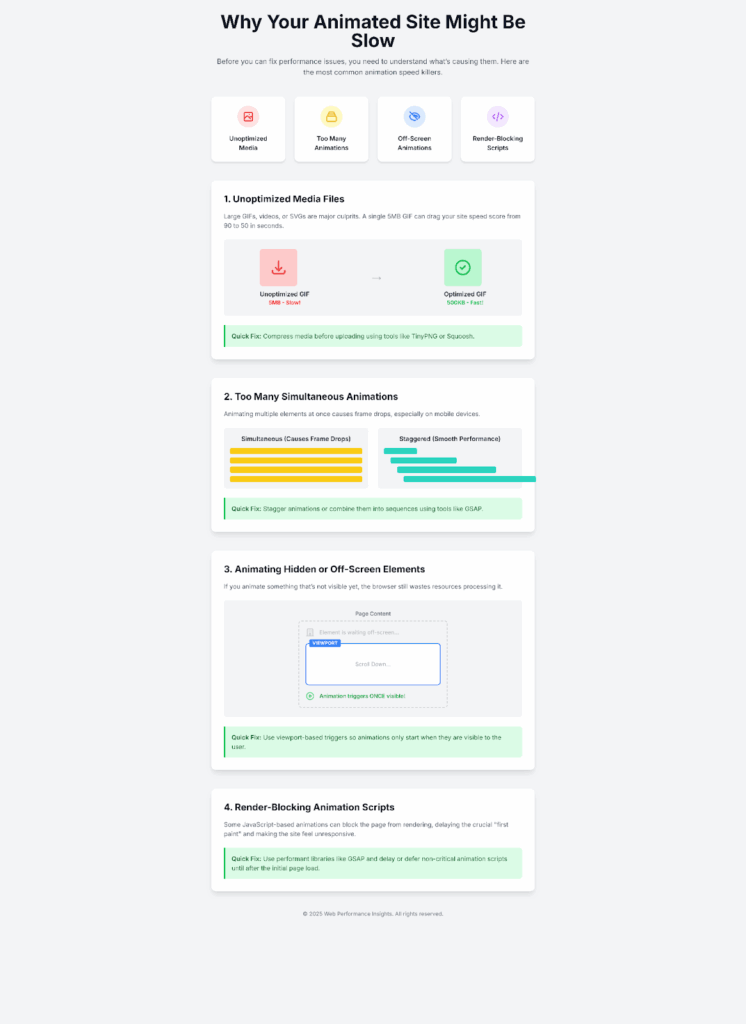
Choosing the Right Animation Technique
Selecting the correct animation method is half the battle. Let’s break down your best option:
| Technique/Consideration | Best For | Key Characteristics |
| CSS Animations/Transitions | Small, subtle effects like hover states, fades, and button animations. | Lightweight, hardware-accelerated, and widely supported by browsers. Simple to implement for basic interactions. |
| GSAP (GreenSock) | Complex, timeline-based, or scroll-triggered animations. | A powerful and highly optimized JavaScript library that offers precise control and better performance for intricate sequences. |
| Lottie | Vector or character-based animations. | Renders smooth, scalable animations from JSON files (often exported from Adobe After Effects). Eliminates the need for heavy GIF or video files. |
| Animation Addons WordPress Plugin. | Designers and Elementor users who want GSAP-powered animations without coding. | A no-code plugin that lets you build GSAP animations visually inside Elementor. Features include scroll triggers, viewport control, and device-based optimization — helping animations load faster and perform smoothly. |
| SVG Animations | Animating icons, logos, and illustrations. | Lightweight and scalable, ensuring animations remain sharp on any screen. Can be animated with CSS or JavaScript. |
| Web Animation API | Precise, lightweight animations without external libraries. | Provides native browser control over animation timing, playback, and iteration, offering a JavaScript-based approach with good performance. |
| Optimize Image Files | All visual assets, including images and animation components. | Compressing and optimizing assets reduces file sizes, which is crucial for faster load times and smoother animation performance. |
| Enable Browser Caching | Improving performance for repeat visitors. | Stores static assets locally in the user’s browser, reducing server requests and speeding up load times on subsequent visits. |
Common Mistakes to Avoid
These are the common mistakes that make animations slow or not smooth.
- Using heavy or unoptimized GIFs, videos, or SVGs.
- Overusing complex animations or running too many effects at once.
- Animating off-screen elements unnecessarily.
- Using poor animation timing that blocks page rendering.
Avoid these mistakes to keep your animations fast and smooth. Now that you know what to avoid, focus on what you should do and what not to do to improve the performance of your animated website.
Do’s & Don’ts Optimizing Animations for Better Page Speed
To optimize animations for better page speed on your site, follow the information in the image below.
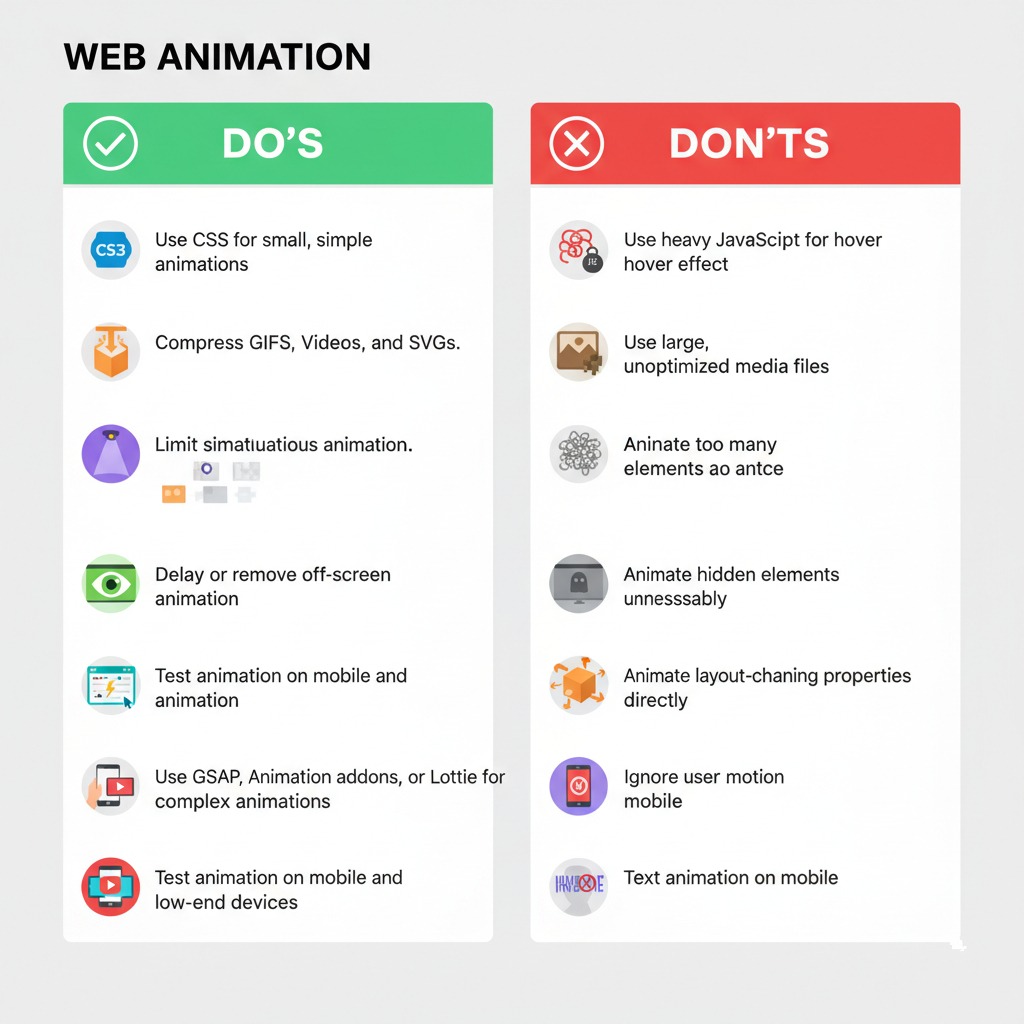
So far, you’ve learned what causes a website to slow down, and what to avoid to optimize animations for better page speed. Now, let’s focus on how you can actually optimize your animations.
Step-by-Step Optimization Guide
Let’s go step by step to fix slow animations. These steps will help make your website smooth, fast, and easy to use without losing any creative motion.
Step 1: Audit Your Animations
Start by looking at all the animations on your website. See where they are used, like on buttons, banners, scroll effects, or text. Use tools such as Google Lighthouse or the Chrome DevTools Performance tab to find which ones are slow or not working well.
This audit will help you find the animations that make your page move around or use too much power, so you can fix those first.
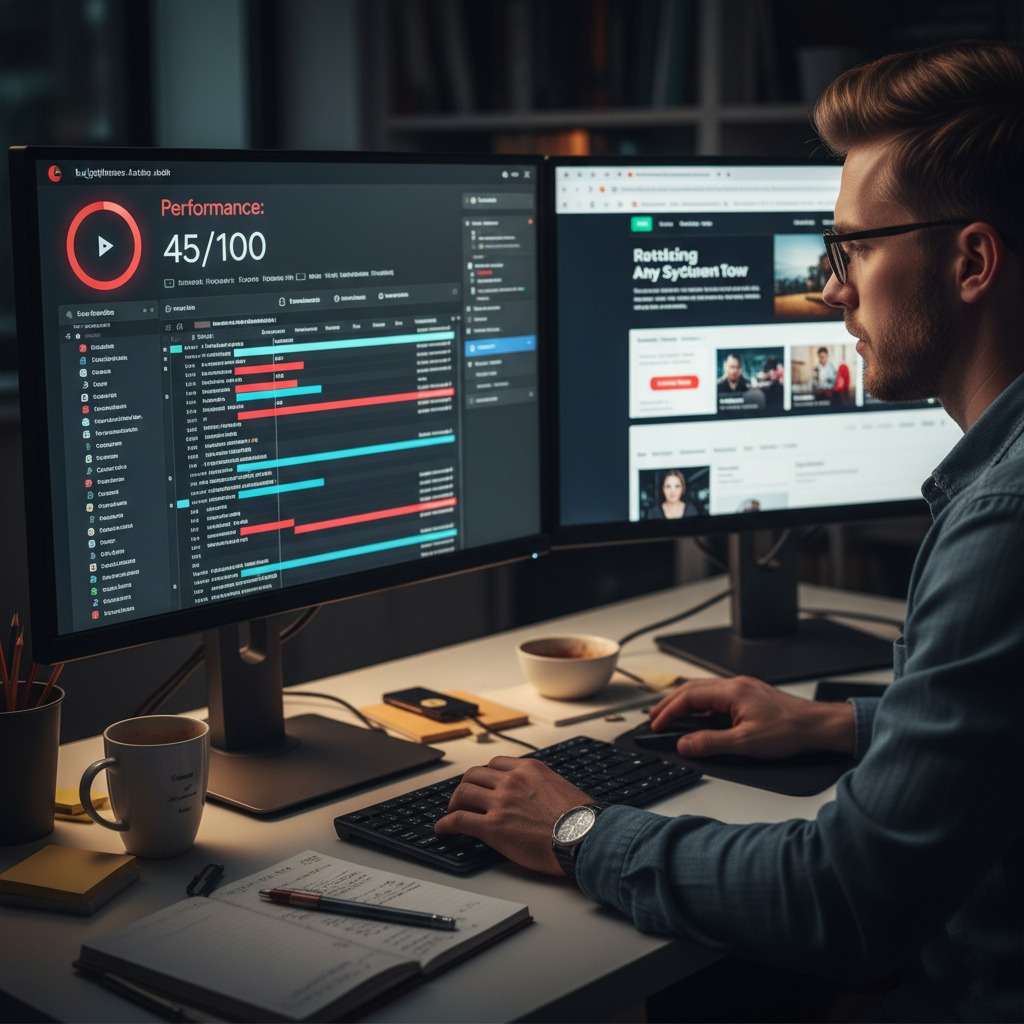
Step 2: Remove or Delay Off-Screen Animations
Animations that play before the user can see them waste valuable resources. Only animate elements that are visible in the viewport. With Animation Addons for Elementor, you can easily set animations to trigger when elements come into view with no coding required.
This ensures the browser only works when it needs to, improving initial page speed and interaction time.
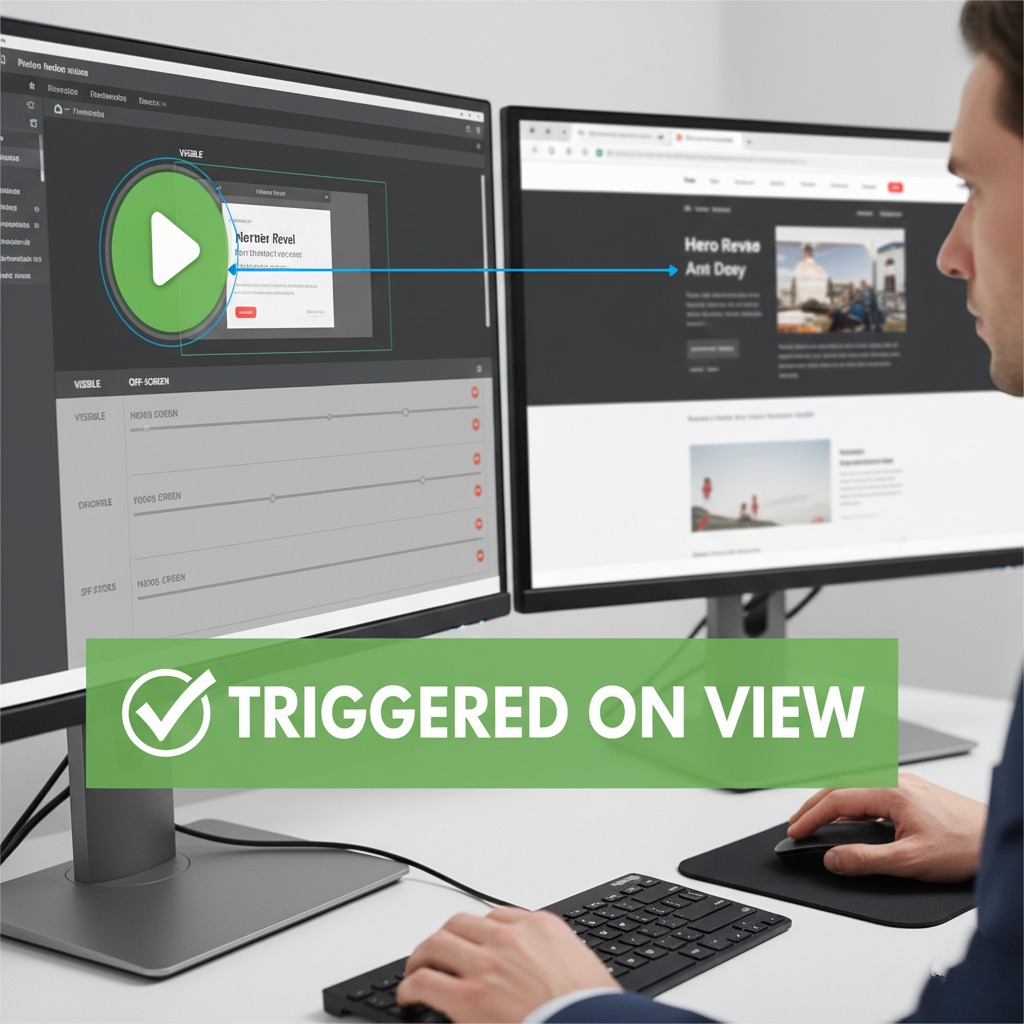
Step 3: Compress Media Assets
Large animation files can dramatically slow down page load times. Always compress and optimize media before uploading.
- GIFs: Use online tools like TinyGIF or EzGIF to reduce file size without losing quality.
- Videos: Compress MP4 or WebM files using HandBrake to keep them under control.
- SVGs: Optimize vector files with SVGOMG or similar tools to remove unnecessary code.
These simple steps keep your animations lightweight and fast.
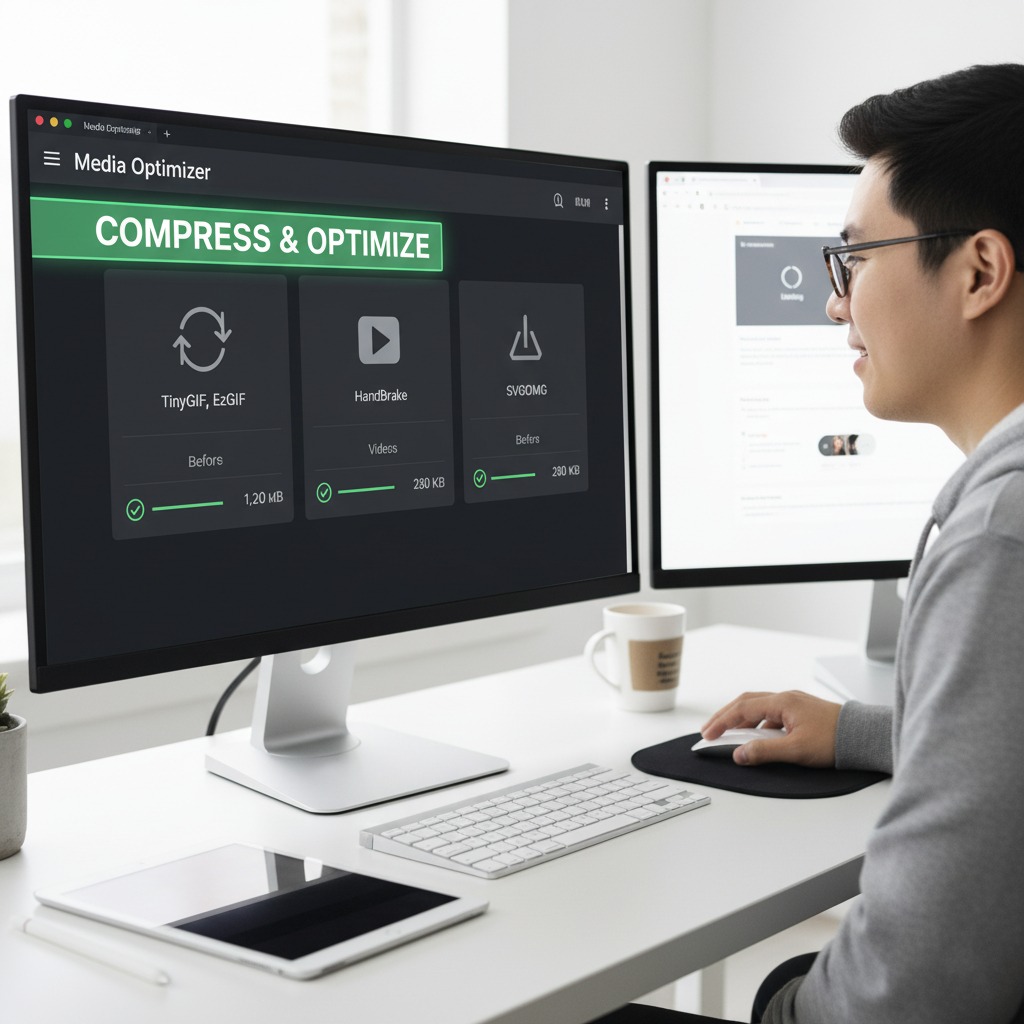
Step 4: Replace Heavy JavaScript Animations
Not all animations need JavaScript. For small effects like fades or hover states, use CSS transitions because they are faster and more efficient. For advanced scroll or timeline-based effects, use GSAP (GreenSock Animation Platform), which is far smoother and better optimized than raw JavaScript or jQuery.
Additionally, you can easily apply GSAP effects inside Animation Addons without writing any code.
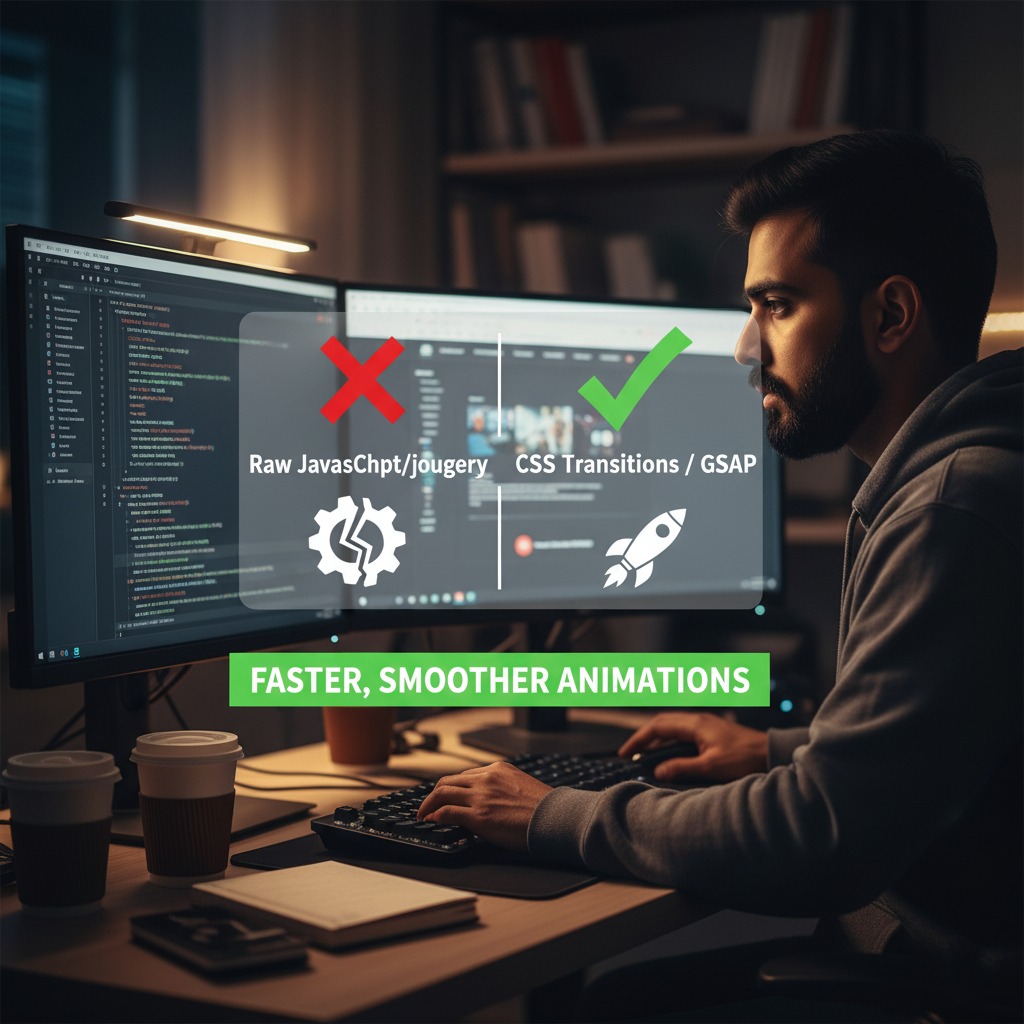
Step 5: Limit Simultaneous Animations
Running too many animations at once causes frame drops and poor performance. Keep only one major animation active at a time. If multiple elements need to move together, use staggered starts which begin each 0.2 seconds apart.
This improves frame stability, reduces CPU load, and still looks visually appealing. GSAP’s built-in stagger options make this process easy to control.

Step 6: Test on All Devices
Your animation might run smoothly on a desktop but lag on mobile. Always test on phones, tablets, and different browsers. Mobile users have less processing power, so adjust or disable complex animations when necessary.
Animation Addons lets you control animation visibility per device, helping you maintain performance without compromising design quality.
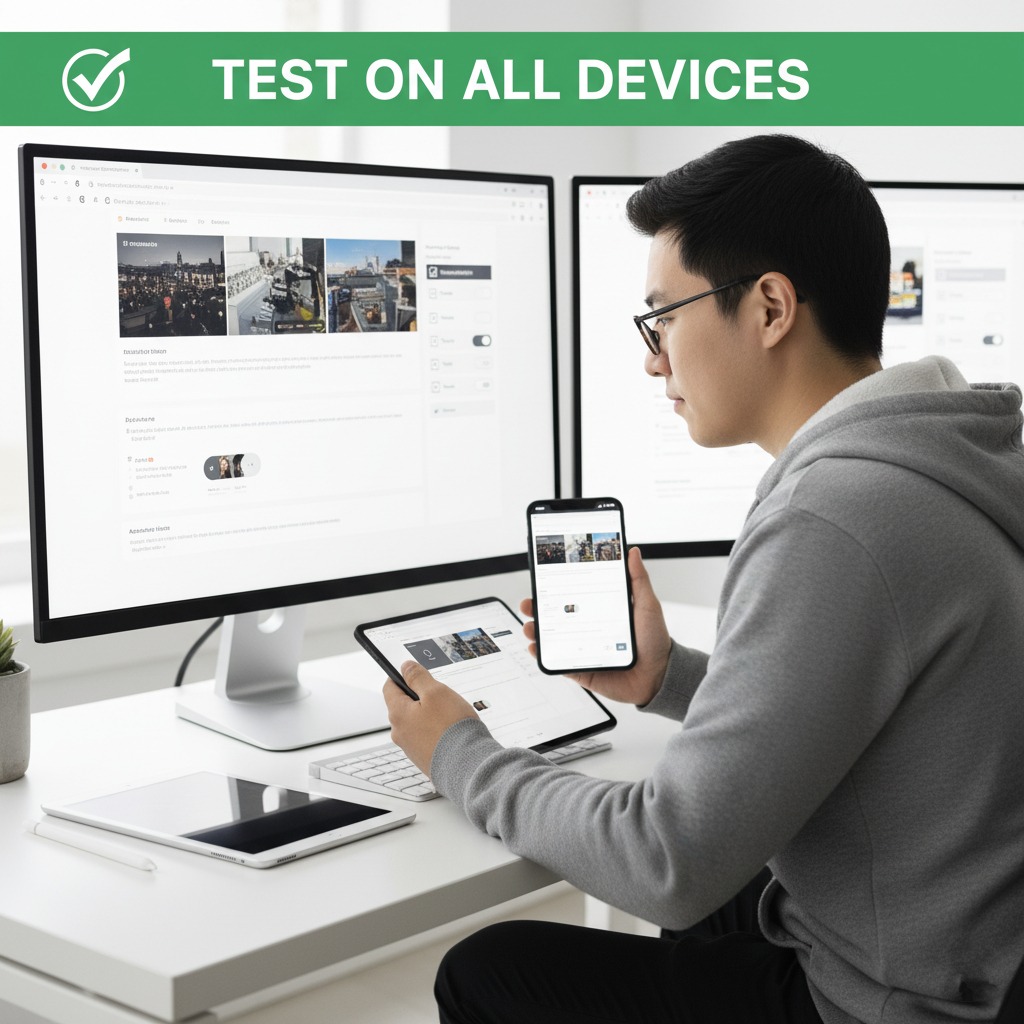
Best Practices to Optimize Animations
Optimizing animations is not just about speed, it’s about creating smooth, engaging experiences without slowing down your site. Here are proven strategies to keep your animations light, efficient, and user-friendly:
Use CSS for Micro-Interactions
For small animations like hover effects, button transitions, and subtle fades, CSS animations are the most efficient. They are hardware-accelerated, supported by all modern browsers, and use minimal CPU power.
Tip: Avoid using JavaScript for small effects. For example, a hover fade or color change should always use CSS transitions instead of JS animations.
Use GSAP or Lottie for Advanced Sequences
For complex animations like scroll-triggered effects, timelines, or character animations, GSAP (GreenSock Animation Platform) or Lottie are the best options. They are optimized for performance and let you create smooth sequences without overloading the browser.
- GSAP: Ideal for timeline-based, scroll, or 3D effects. Provides precise control and performance optimization.
- Lottie: Perfect for vector or character animations exported from After Effects. Lottie files are lightweight JSON files that replace heavy GIFs or video clips.
Pro Tip: With plugins like Animation Addons for Elementor, you can apply GSAP and Lottie animations visually, without writing code, while keeping them optimized for speed.
Combine Effects and Limit Motion Density
Running too many animations at once can cause frame drops and lag. Combine small effects where possible and avoid animating multiple elements simultaneously.
- Use staggered starts for elements that animate together, for example, start each animation 0.2 seconds apart.
- Focus on key elements rather than animating everything on the page.
This approach improves frame rate stability and creates a cleaner, more pleasant experience for visitors.
Respect User Motion Preferences
Some users prefer reduced motion for accessibility or device performance reasons. Always check for the prefers-reduced-motion media query and adjust animations accordingly.
- Disable non-essential animations for users with reduced motion settings.
- Keep essential transitions (like dropdown menus) subtle and lightweight.
Respecting user preferences not only improves accessibility but also reduces CPU usage on low-end devices.
Test Regularly on Mobile and Low-End Devices
Animations can behave differently across devices. Always test your site on:
- Smartphones and tablets with different screen sizes
- Older or low-end devices with limited processing power
- Multiple browsers to ensure consistent performance
Tools like Chrome DevTools Performance tab or Google Lighthouse help you monitor FPS, CPU load, and layout shifts. For Elementor users, Animation Addons provides device-specific animation controls, letting you enable or disable effects per device for optimal performance.
Wrapping Up
Animations make your website engaging, but if not optimized, they can slow down your site and hurt user experience. The goal is not to remove animations, but to implement them in a way that is smooth, fast, and SEO-friendly.
Start by auditing your animations and identifying heavy or off-screen effects. Use lightweight techniques like CSS for small interactions and GSAP or Lottie for complex sequences. Compress media files, enable browser caching, and limit simultaneous animations to maintain performance.
Test your animations on all devices, including mobile and low-end hardware, and respect user motion preferences. Stagger multiple animations when needed to keep transitions smooth.
Following these best practices allows you to create visually appealing websites with high-performing animations. Optimized animations not only look better but also improve page speed, reduce bounce rates, and enhance overall SEO.
FAQs
Do animations slow down page speed?
Yes, animations can slow down page speed if they are not optimized. Animations that use heavy JavaScript, large GIFs, or high-resolution video backgrounds can increase page load times and negatively affect SEO scores. Even smooth CSS or JavaScript animations can become choppy if overused or poorly coded.
The key is to use lightweight animation techniques, minimize off-screen effects, and load scripts in a way that does not block the main content. Tools like Google PageSpeed Insights or Lighthouse can help you find animation elements that slow your site down.
What’s the best animation method for performance?
For simple effects such as hover states, fades, or button animations, CSS animations and transitions are the most efficient choice because they are lightweight, hardware-accelerated, and browser-friendly.
For more advanced sequences like scroll-triggered animations, text reveals, or interactive motions, GSAP or plugins like Animation Addons for Elementor are the best option. These tools allow complex animations to run smoothly without affecting the overall performance, even on devices with lower processing power.
Should I disable animations on mobile?
Not always. Mobile devices often have less processing power, so heavy or simultaneous animations can feel slow. Instead of disabling them completely, it is better to simplify animations for smaller screens and delay effects until the content becomes visible.
You should also respect user preferences with the prefers-reduced-motion setting to make your site accessible. This approach maintains a smooth experience on mobile without removing all animations.
How often should I test my site’s animations?
Test your website regularly, especially after design updates or new animations. Check it on both desktop and mobile using different browsers and devices. Regular testing helps your animations stay smooth, light, and compatible as your site grows.

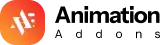











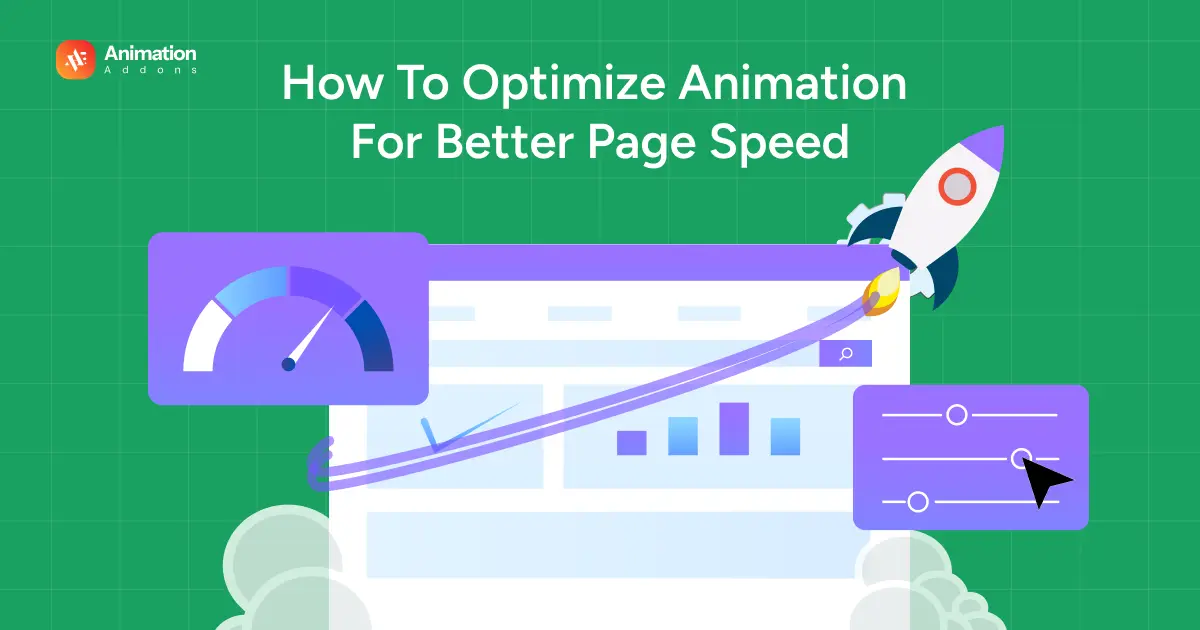

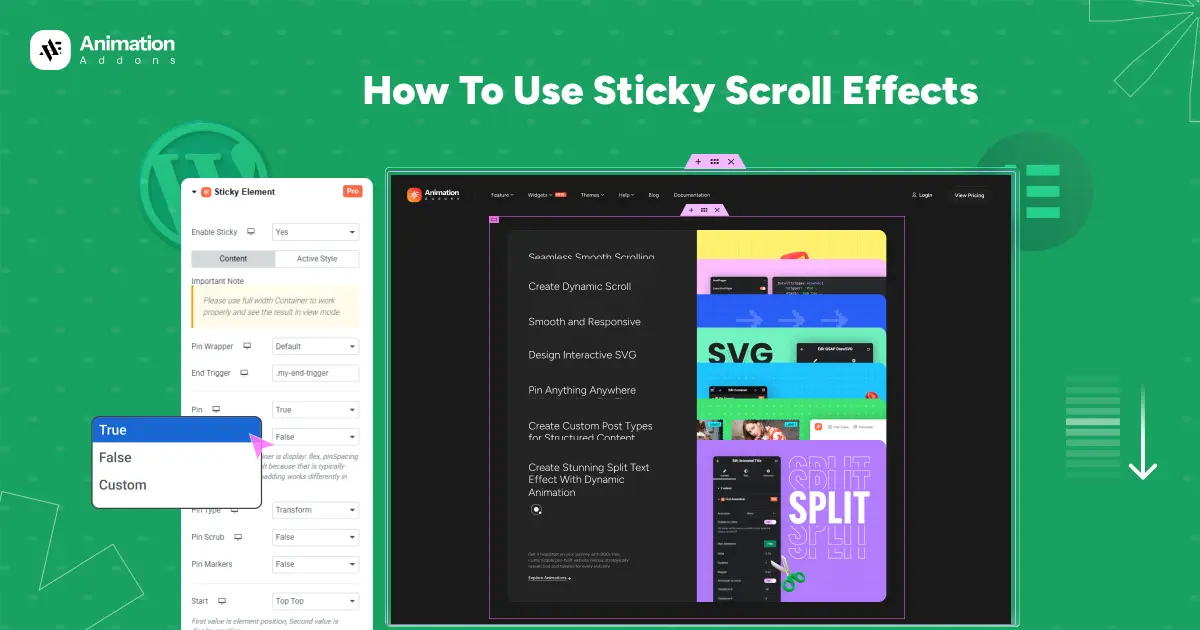
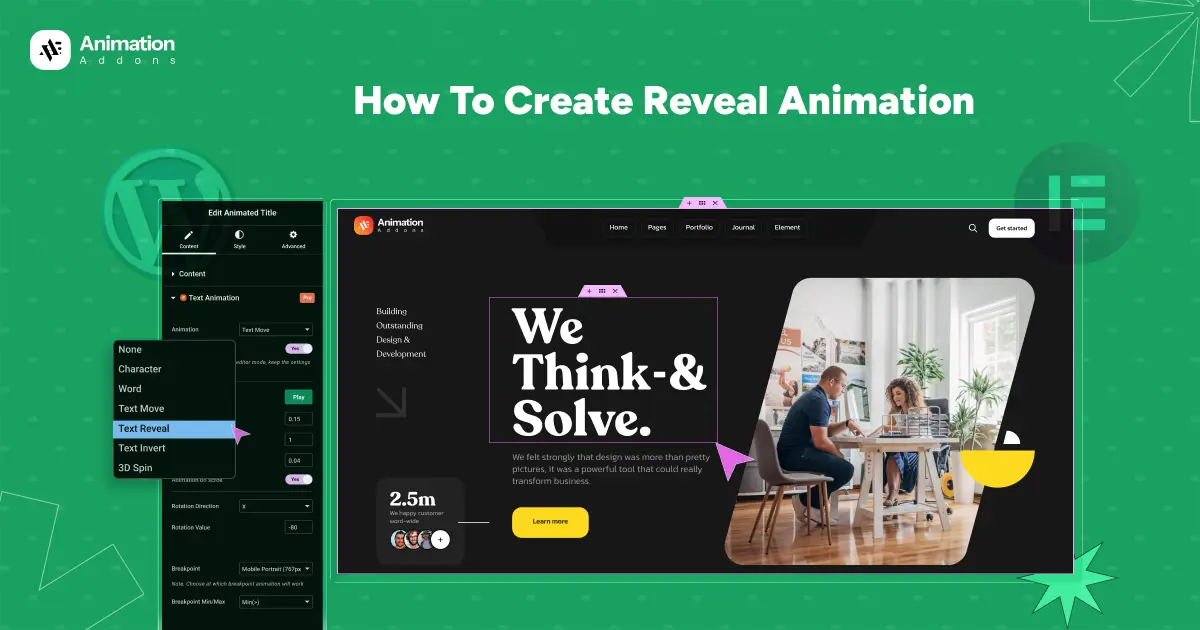
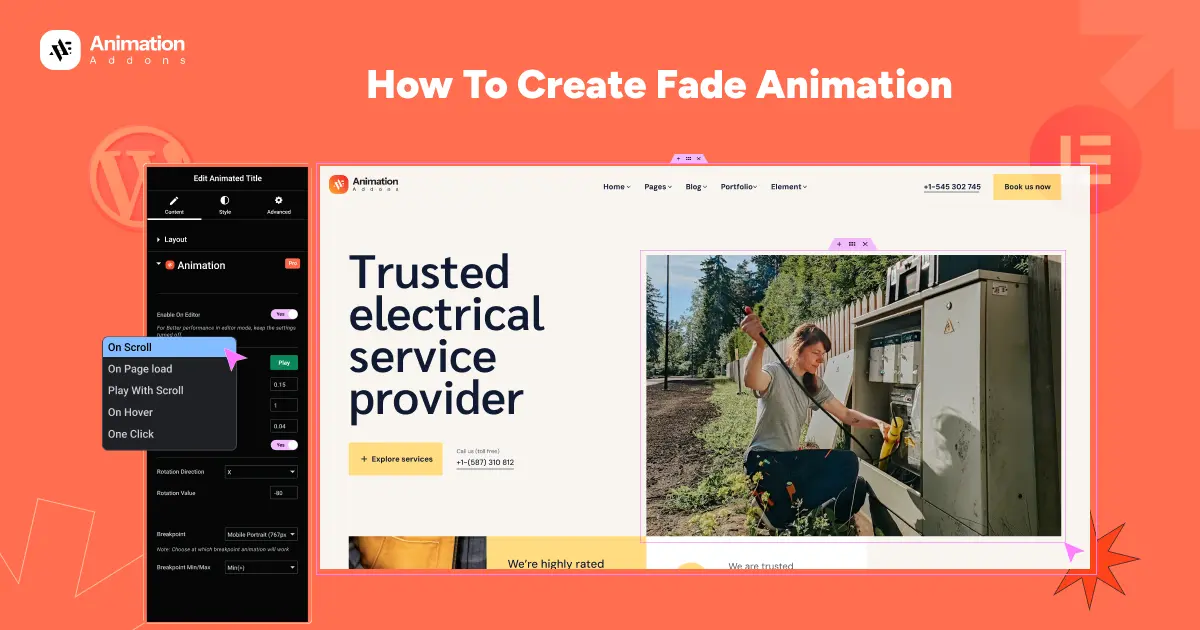
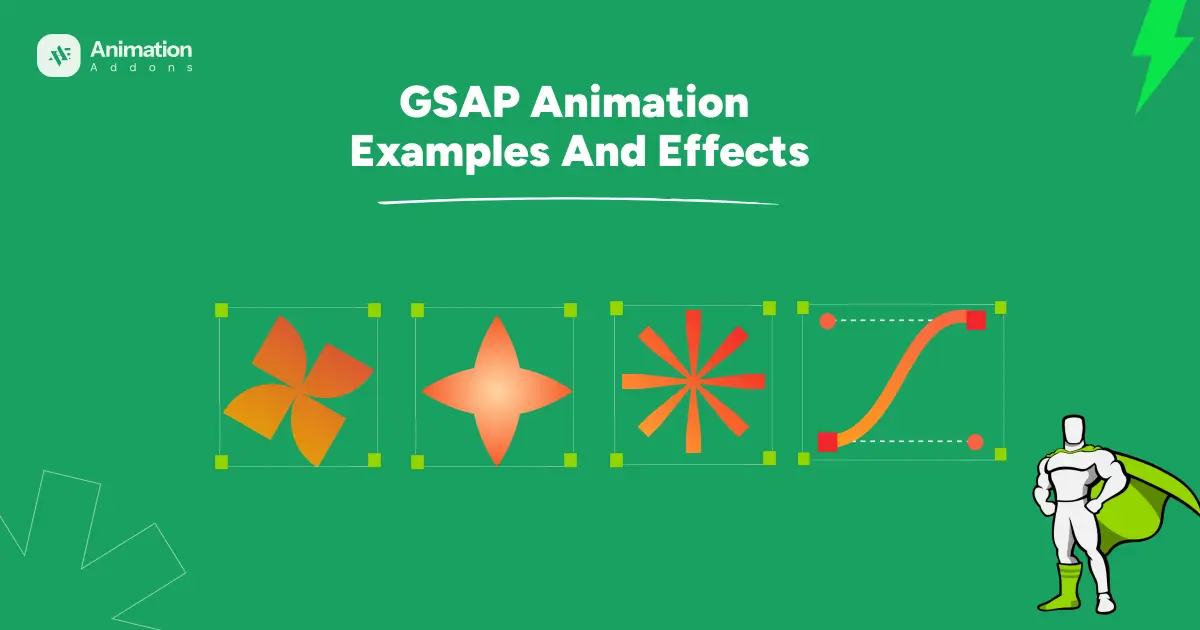
Leave a Reply