Making an animated website in WordPress makes your site more interesting and easier to use. Animations help visitors see important content and make your site look clean and modern.
Imagine this: your homepage slowly appears as it loads, buttons bounce when clicked, and sections slide in as you scroll. These effects do more than look nice. They keep visitors interested and focused on what matters most.
If you pictured what I just described, you’ll be happy to know that you can now do it easily, without any hassle.
The best part is that you do not need to know any coding. With simple WordPress plugins, you can add animations in just a few clicks. In this post, we will show you easy steps to make your WordPress site interactive.
Identify Key Pages and Sections to Animate
Not every corner of your website needs to move. The trick is to focus on areas that tell a story or grab attention. Let’s break it down:
Homepage Hero Section
The hero section is the first thing visitors see. Adding small movements like fading text or sliding images makes the page feel active. Stunning animations catch the eye, highlight important messages, and make the homepage feel lively, so visitors feel welcome right away.
Key Services or Features
Your services and features should stand out clearly. Using subtle zooms, slides, or bounces makes key points noticeable without overwhelming visitors. Motion helps people understand what you offer, highlights important benefits, and makes the content easier to follow and remember.
Call-to-Action Areas
Buttons, links, and forms work better when they move a little. Animations that appear or change when you hover catch attention and make people want to click. Smart movement shows visitors what to do, makes using the site easier, and keeps it smooth.
Testimonials or Stats
Numbers, stats, and customer quotes are more engaging with movement. Count-ups, fades, or sliding effects make them stand out. Motion highlights success and builds trust. It keeps visitors focused and makes testimonials or numbers more memorable and convincing.
Now you know which pages and sections to animate. Let’s explore the different animations you can add to your WordPress site.
Types of Animations You Can Use in WordPress
Different animation styles create different effects. Here are several types you can use:
Fade Animations for Smooth Content Reveal
Fade animation slowly shows your content to visitors. It gives a soft, clean look and makes text, images, or sections appear natural. This simple effect helps people read easily, stay focused, and adds smooth motion to your site.
Slide Animations to Guide User Flow
Sliding elements move in from different directions to catch visitors’ attention. You can use them for headings, images, or sections to make the page easy to follow. This motion helps people find important content and makes your website look organized and lively.
Bounce and Zoom for Eye-Catching Effects
Bounce and zoom animations grab attention right away. They make buttons, icons, or important features stand out on the page. These animations are fun and lively, but they do not overwhelm visitors. They help show key points, encourage people to interact, and add energy to the most important parts of your site.
Scroll-Triggered Animations for Storytelling
Scroll-triggered animations start as users move down the page. It shows content step by step. It is great for storytelling. Content appears gradually, keeping visitors interested. Products and features get noticed. Plus, the website feels interactive and alive.
Hover Animations for Interactive Feedback
Hover animations happen when you move your mouse over something on the page. The element might change color, get a little bigger or smaller, or glow. These small effects give quick feedback, make the site feel lively, and show users what they can click.
Parallax Animations for Depth and Perspective
Parallax animations let the background and front layers move at different speeds as you scroll. This creates a sense of depth, like a gentle 3D effect. Pages feel more alive, guide the eye naturally, and keep visitors interested.
Flip Animations for Smooth Content Swaps
Flip animations let an element turn over like a card. You can use them to show extra details, swap images and text, or reveal two sides of the same content. They make pages more engaging, save space, and give your site a modern, interactive feel.
How to Add Animations in WordPress: 2 Simple Methods
Now that you know what to animate and which styles to use, let’s look at the two easiest ways to bring animations into WordPress:
- No code Plugin (Animation Addons).
- Using the GSAP Library.
Let’s start with the No-Code Plugin (Animation Addons).
What You Need Before You Start
Quick checklist before you animate:
- WordPress updated.
- Elementor installed.
- Animation Addons (Plugin) activated.
All set? Great, you’re ready to dive into animations!
Method 1. No code Plugin (Animation Addons)
Animation Addons is the only plugin that gives users many options, so anyone can easily create an animated website. First, let’s take a look at one way, which is the ‘Starter Template’.
Starter Template
Starter Template is the easiest way to create an animated website in WordPress. You do not need any coding, website development skills, or special knowledge. All you have to do is:
Install and activate ‘Animation Addons’.

Next, go to the ‘Animation Addons’ and click on ‘Starter Template’ from the Animation Addons dashboard.
Click on the ‘Starter Template’ to access 200+ ready-made websites. Each site comes with animations for your niche, so you don’t need to create them separately.
You’ll also see categories, a search bar, and filters to help you find your niche easily. Hover your mouse over any template to see the ‘Preview’ and ‘Import’ options. Click ‘Preview’ to check the site, and if you like it, click ‘Import.
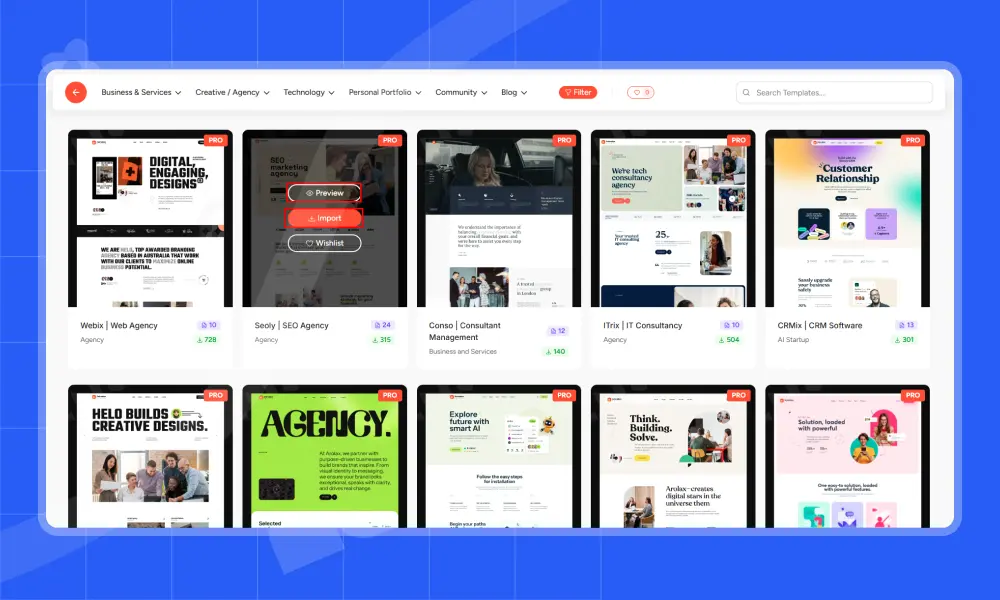
Great! You have successfully created an animated website in just a few minutes. Let’s take another method to create an animated website.
(For a step-by-step walkthrough on adding animations to existing websites, see our detailed guide here.)
Live Copy & Paste
Live Copy is also the easiest way to create an animated website in seconds. In the same manner, go to the Starter Template and hover over a template. Then, click Preview.
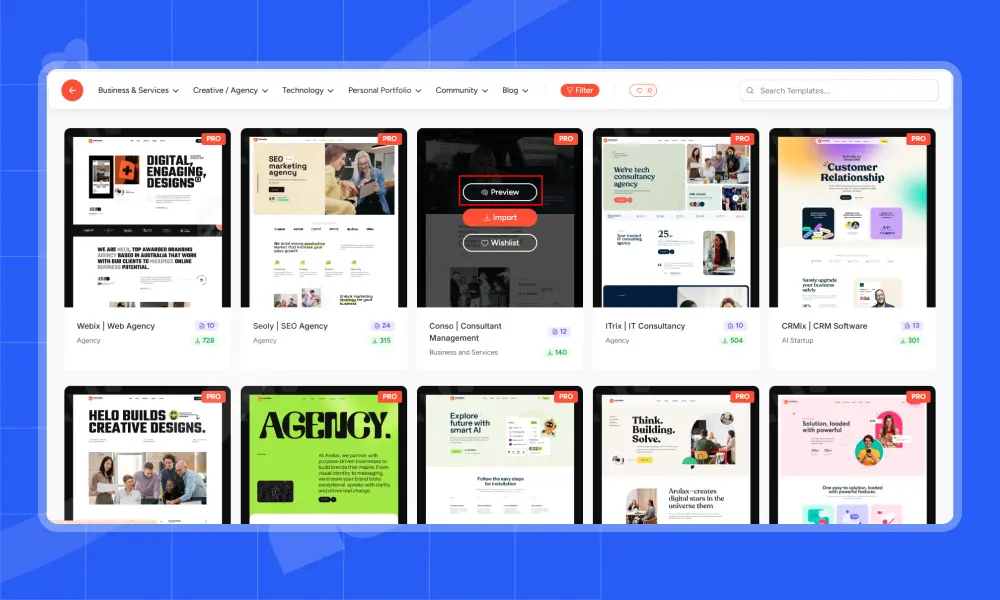
Then, on the right panel, you will see the Live Copy and Paste buttons. Click Live Copy.
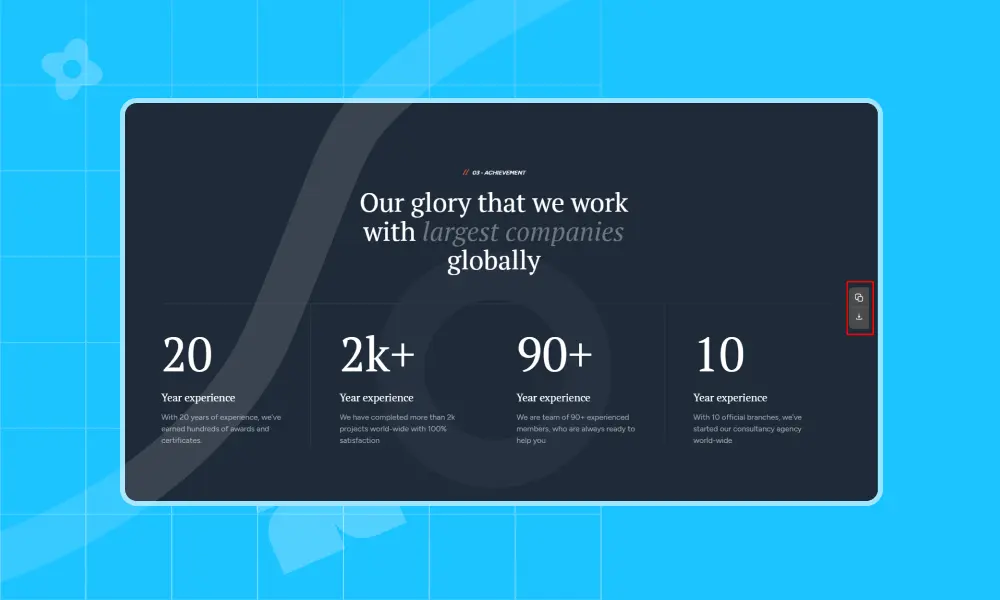
Finally, after clicking the Live Copy option, go back to the Elementor editor. Click Paste in Animation Addons, and you’re done.

Moreover, it has 10K+ Sections & 2000+ Pages available. It’s also the best option if you don’t want to animate the entire site.
10K+ Sections & 2000+ Pages
To use Sections & Pages, first create a page in Elementor. Then, open that page and click on the Animation Addons icon.
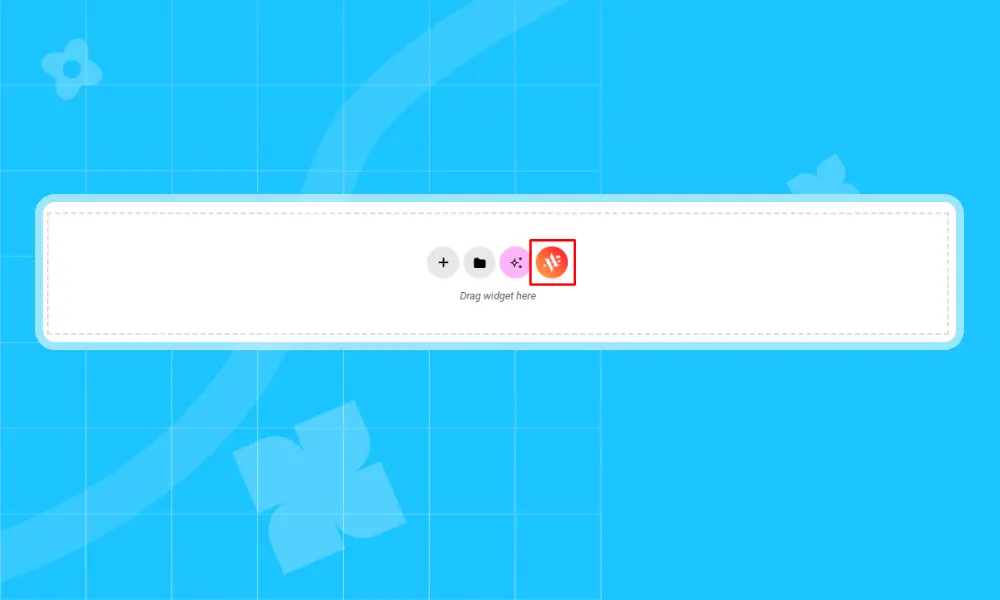
By selecting a block section, you get a ready-made animation for a specific element or group of elements. Choosing a full page gives you a complete, ready-made page for any niche. The choice is yours.
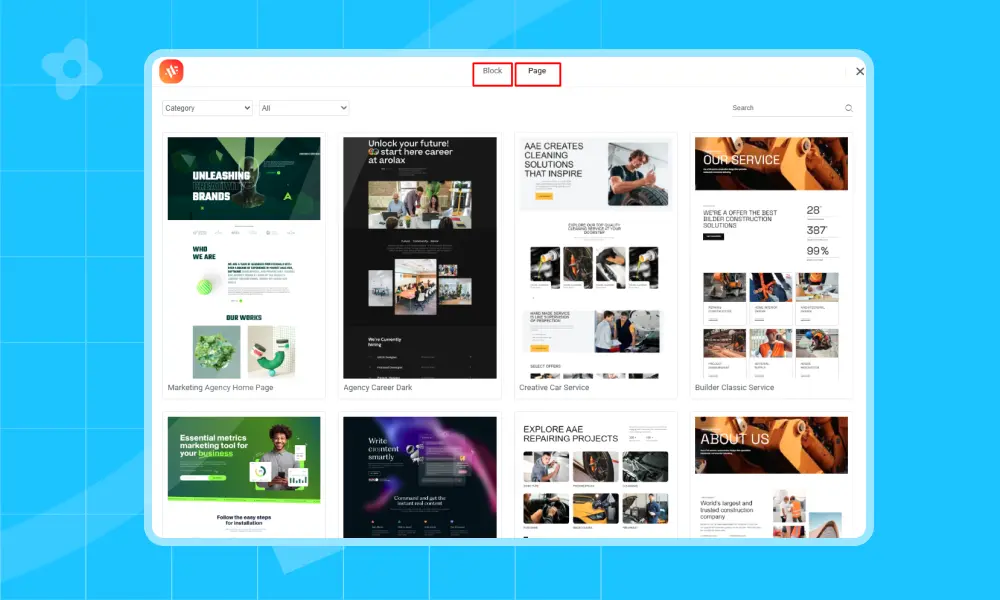
Not to mention, you will also get a custom ‘Animation Builder’ that lets you create animations anywhere on your site.
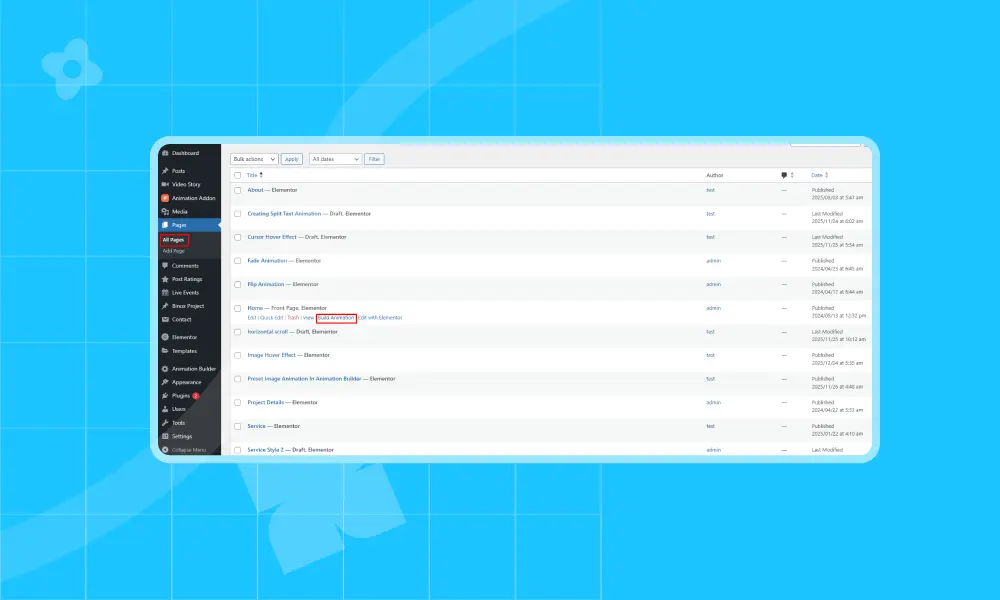
So far, you have seen four ways to animate a website using Animation Addons. Now, let’s explore more options this plugin offers through widgets and extensions.
Widget & Extension
It offers 100+ Elementor widgets and 25+ Elementor extensions. By using its widgets, you can separately animate text, images, icons, interactive buttons, custom shapes, lines, and so much more.
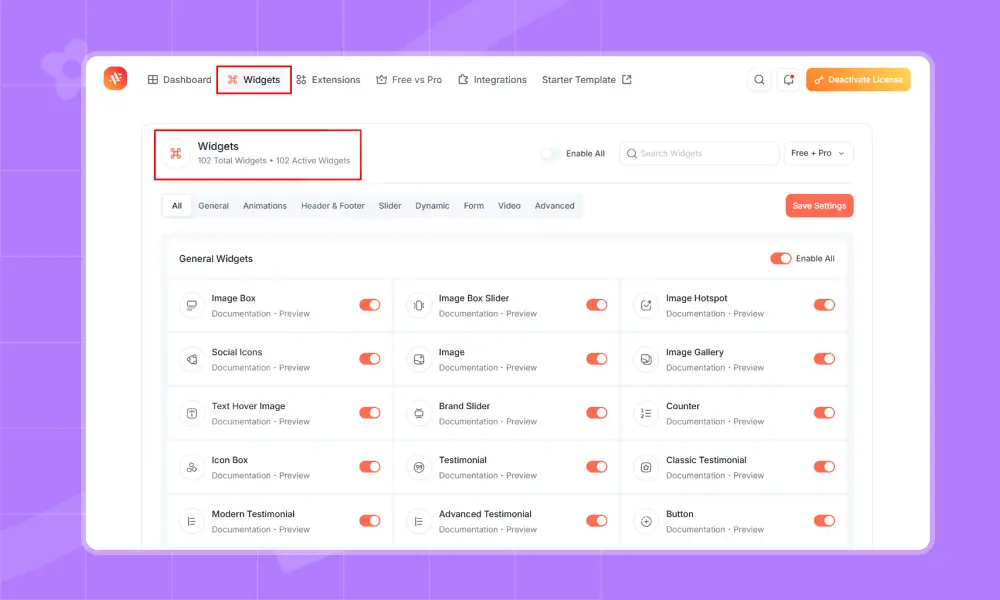
After that, you can use the extensions to add cool motion and interactive effects. These include scroll animation, mouse moves, parallax, 3D flips, timelines, hover effects, click actions, and more.
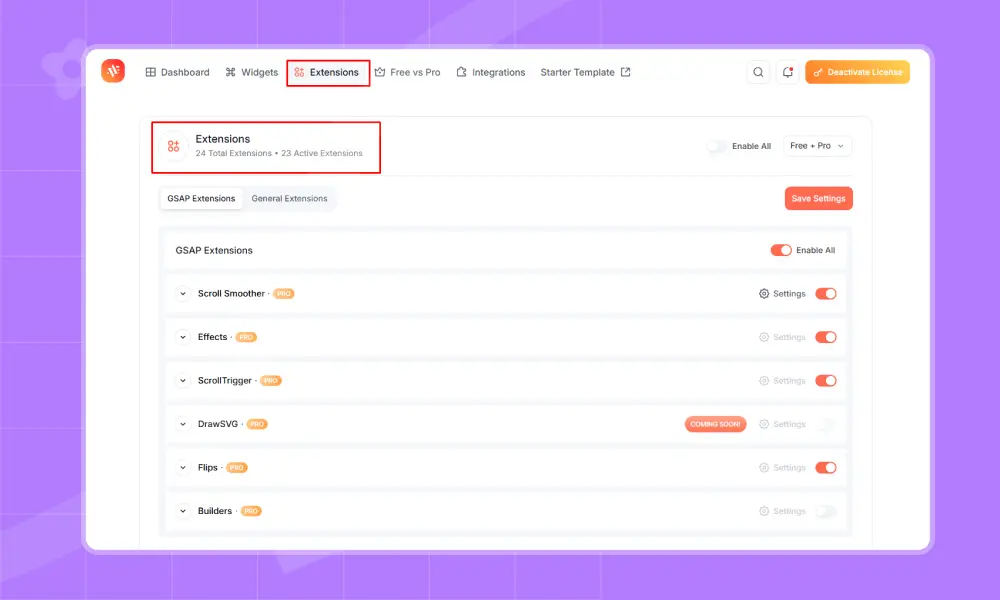
Overall, you can add eye-catching motion effects with widgets and extensions. But for this example, I’ll show you a step-by-step guide for the text animation extension.
Text Animation Extension
First and foremost, install and activate ‘Animation Addons’. Next, click on ‘Animation Addons’ and open the Extensions tab. Then, under Scroll Smoother, turn on ‘Text Animation.’
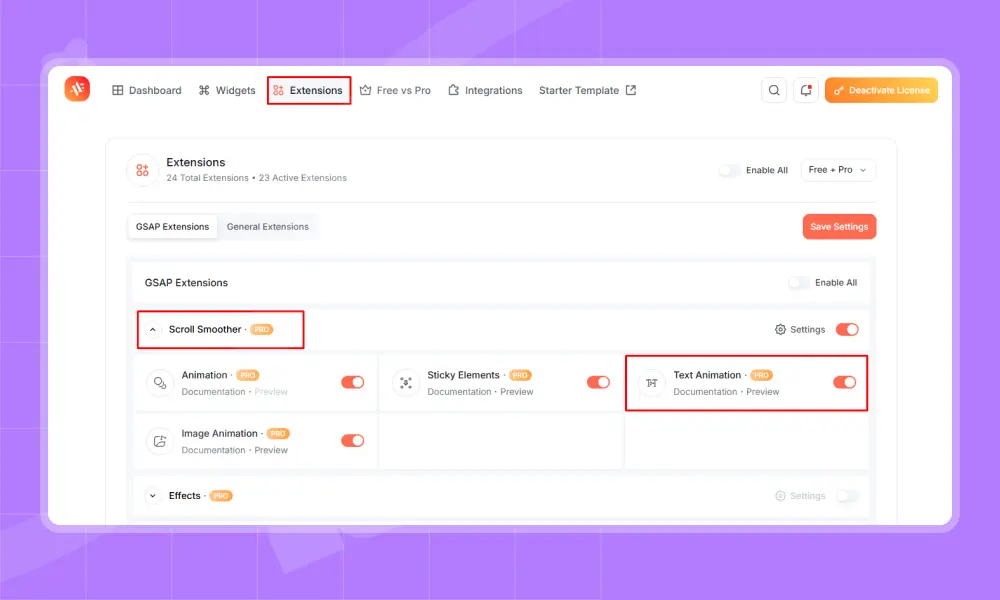
I assume you have already created a page in Elementor. Next, pick the text you want to animate. “Text Animation” will show up on the left. Click it to start.
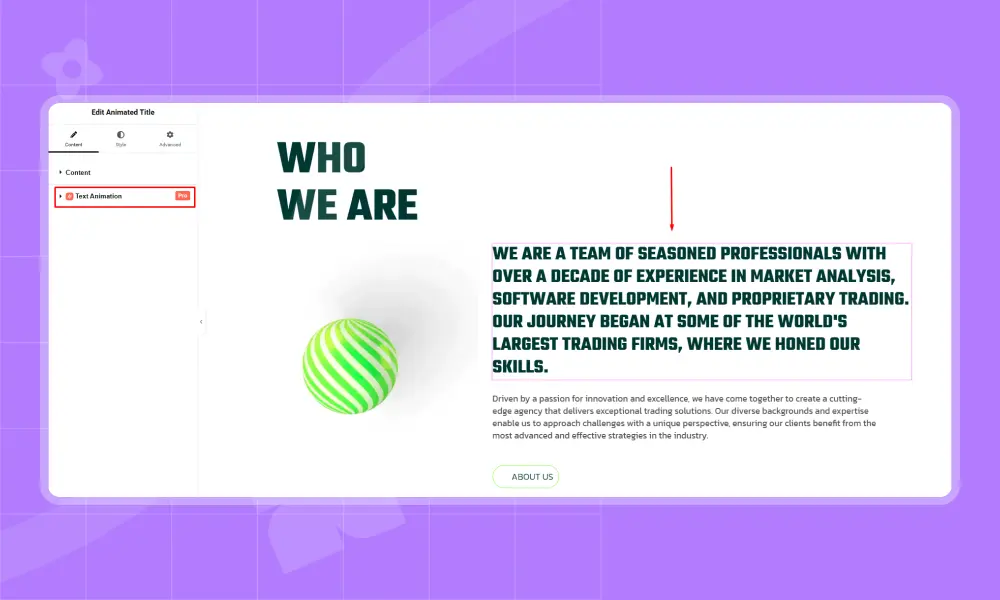
Afterward, you can add animation to your text using different options like Character, Word, Text Move, Text Reveal, Text Scale, Text Invert, and 3D Spin. In this example, I chose Text Reveal, but you can pick any effect you like.
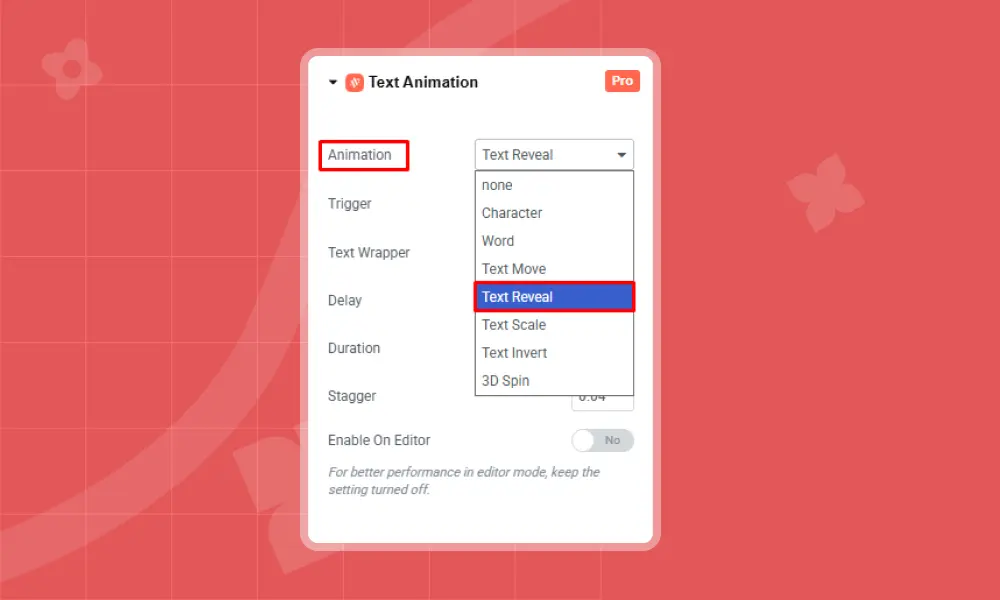
Then, you will see the Trigger option. It includes effects like On Scroll, On Page Load, Play with Scroll, On Hover, and On Click. This lets you decide when the text animation should start. In this example, I chose On Scroll, but you can pick any trigger you like.
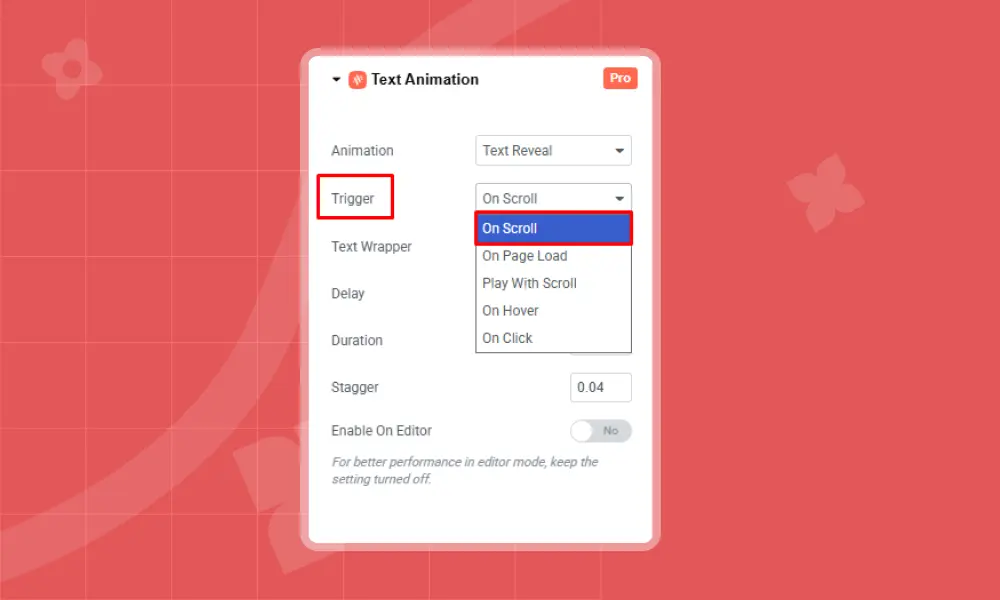
Text Wrapper gives you two options. Default wraps the text for you, so it can animate by letter, word, or the whole block. Custom lets you add your own wrapper for more control. In this example, I chose Default, but you can pick either one.

Now, you can customize the rest of the settings as you like. For example, I set Delay to 0.3, Duration to 4, and Stagger to 0.2. I left keep Enable Editor turned off.

Finally, click on ‘Publish’ to preview the animation.
Here is the Final Output of Text Reveal:
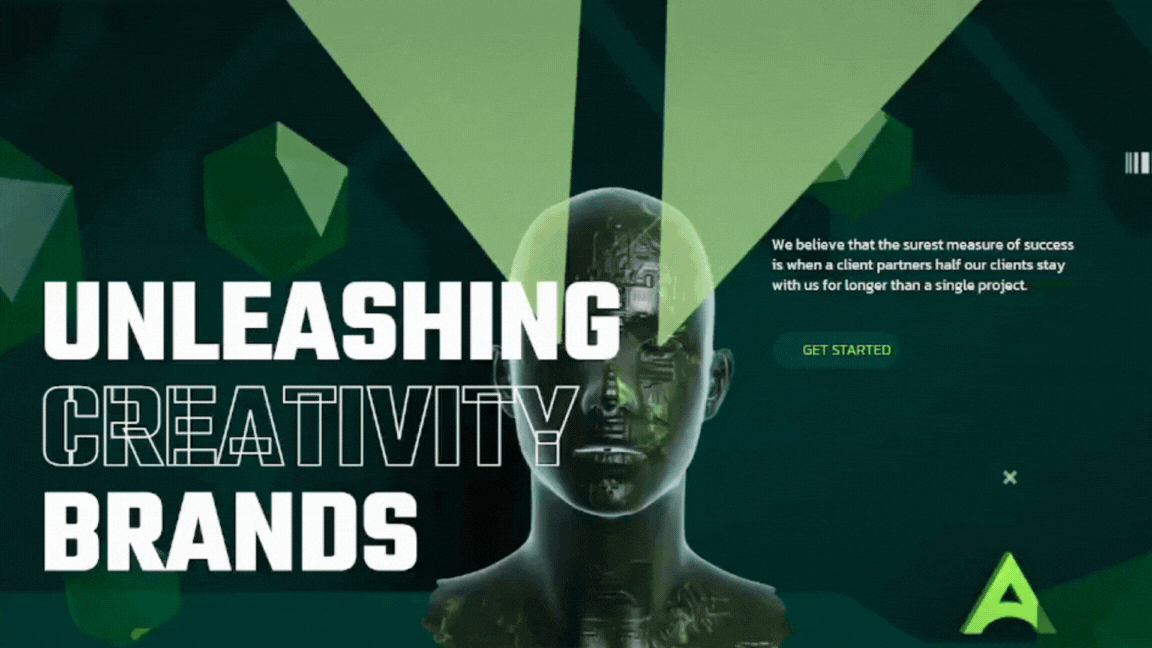
Additionally, if you choose ‘Text Invert’ from Animation, the output will be:
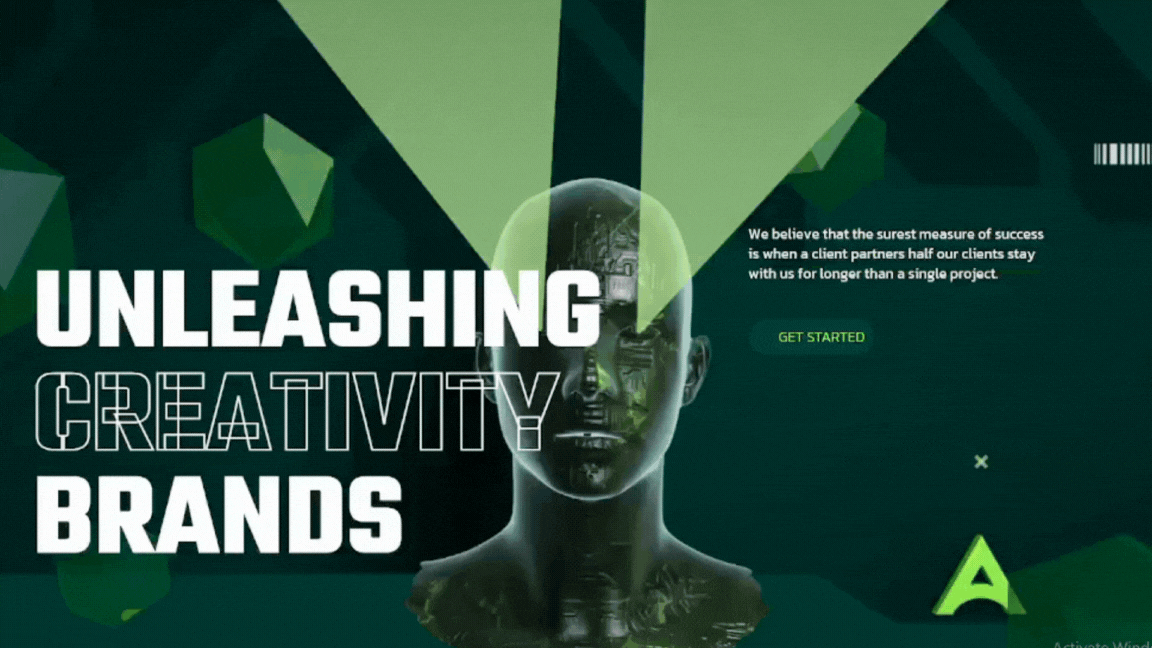
Method 2: Using the GSAP Library
GSAP (GreenSock Animation Platform) is a powerful JavaScript library for creating smooth, high-performance animations. If you are comfortable adding code to your site, you can animate almost any element on your WordPress pages.
Step 1: Add GSAP to Your WordPress Site
The safest way is to add GSAP using your theme’s functions.php. This ensures your animations won’t disappear if the theme updates.
Go to your WordPress dashboard → Appearance → Theme File Editor → functions.php
Add this code at the bottom:
function enqueue_gsap_scripts() {
wp_enqueue_script('gsap', 'https://cdn.jsdelivr.net/npm/gsap@3.13.0/dist/gsap.min.js', array(), '3.13.0', true);
wp_enqueue_script('scrolltrigger', 'https://cdn.jsdelivr.net/npm/gsap@3.13.0/dist/ScrollTrigger.min.js', array('gsap'), '3.13.0', true);
}
add_action('wp_enqueue_scripts', 'enqueue_gsap_scripts');
What this does:
- Loads the GSAP library and the ScrollTrigger plugin safely.
- Makes sure it’s added to your site footer so it won’t block page loading.
Tip: You can also use a plugin like “Simple Custom CSS & JS” to add scripts if you don’t want to touch functions.php.
Step 2: Pick an Element to Animate
You need to tell GSAP what to animate. For example, if you want to animate your homepage heading:
<h1 id="hero-title">Welcome to My Website</h1>
Here, the heading has an ID called hero-title. You can also use a class if you want to animate multiple elements at once.
Step 3: Write Your First Animation
Add this code in a custom JS file or a plugin that allows adding JS:
gsap.from("#hero-title", {
duration: 1.5, // Animation lasts 1.5 seconds
y: -50, // Starts 50px above the original position
opacity: 0, // Starts invisible
ease: "power2.out" // Smooth, natural movement
});
What happens:
- Your heading starts above the page and is invisible.
- Then it drops into place while fading in smoothly.
Step 4: Add Scroll Animations (Optional)
You can make elements appear as the user scrolls. This uses GSAP’s ScrollTrigger plugin.
Example: animate a feature box when it scrolls into view:
gsap.from(".feature-box", {
scrollTrigger: {
trigger: ".feature-box", // the element that triggers the animation
start: "top 80%" // animation starts when element is 80% from top
},
duration: 1, // 1 second animation
y: 50, // starts 50px below
opacity: 0, // starts invisible
ease: "power2.out"
});
Each feature box will fade in and move up as the visitor scrolls down.
Step 5: Test Your Animations
Check your website on desktop and mobile, make sure everything moves smoothly.
Best Practices for Animated Websites
Animations can make your website more engaging and easier to follow. But too much movement can be distracting. Here are five simple tips to make your animations smooth, clear, and helpful for visitors.
Focus on Key Sections
Not every section of your website needs animation. Focus on adding motion to high-impact areas such as your homepage, buttons, statistics, or testimonials. Use movement to draw attention to important content and help visitors find key information.
Keep Animation Durations Short
Animations that last too long can slow down your site and distract visitors. Keep them fast and smooth so users stay engaged. Brief animations grab attention without getting in the way of reading or browsing.
Smooth the Movement
Animations that move straight without changing speed can look awkward. Add slight speed changes to make them feel more natural. This creates a smoother flow and makes your website look more polished.
Test Across Devices
Animations can behave differently on phones, tablets, and computers. Always check how they look on all devices. Make sure motion feels smooth everywhere so every visitor can have a consistent experience.
Limit the Number of Animations
Too many animations can distract visitors. Focus on a few important areas. Simple, well-placed motion looks professional and makes your website easier to navigate and understand.
Wrap-Up
Making an animated website in WordPress is easier than you think. Animations do more than make your site look good. They help visitors see what is important and make your site feel professional.
With a tool like Animation Addons, adding animations is simple. You can animate one section, a few blocks, or even a whole page with just a few clicks. Try different animation styles, speeds, and triggers to see what works best for your site. Start experimenting with Animation Addons today and see how small movements can make a big difference on your site.
FAQs
Which parts of my WordPress site should I animate?
It’s best to animate the areas that grab attention and guide visitors. This includes the homepage hero section, key services or features, call-to-action buttons, and testimonials or statistics. Focusing on these sections keeps your site engaging without being distracting.
Will animations slow down my website?
Animations used carefully do not slow down your site. Animation Addons is lightweight and runs efficiently, making it easy to add effects without performance issues. To maintain smooth performance, limit the number of animations per page and check how they work on both desktop and mobile.
What types of animations can I add to WordPress?
You can use various animations based on the effect you want. Fade animations make content appear gently. Slide animations direct attention. Bounce and zoom draw focus to key elements. Scroll-triggered animations tell a story as users move down the page. Hover animations respond to mouse movement. Parallax adds a sense of depth. Flip animations rotate content like a card.
What is the easiest way to start adding animations?
The fastest way is to use Animation Addons’ Starter Templates. These templates come with ready-made animations for over 200 website designs and thousands of page sections. You can also create your own animations using the plugin’s Animation Builder for full control over how elements move on your site.

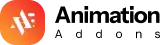











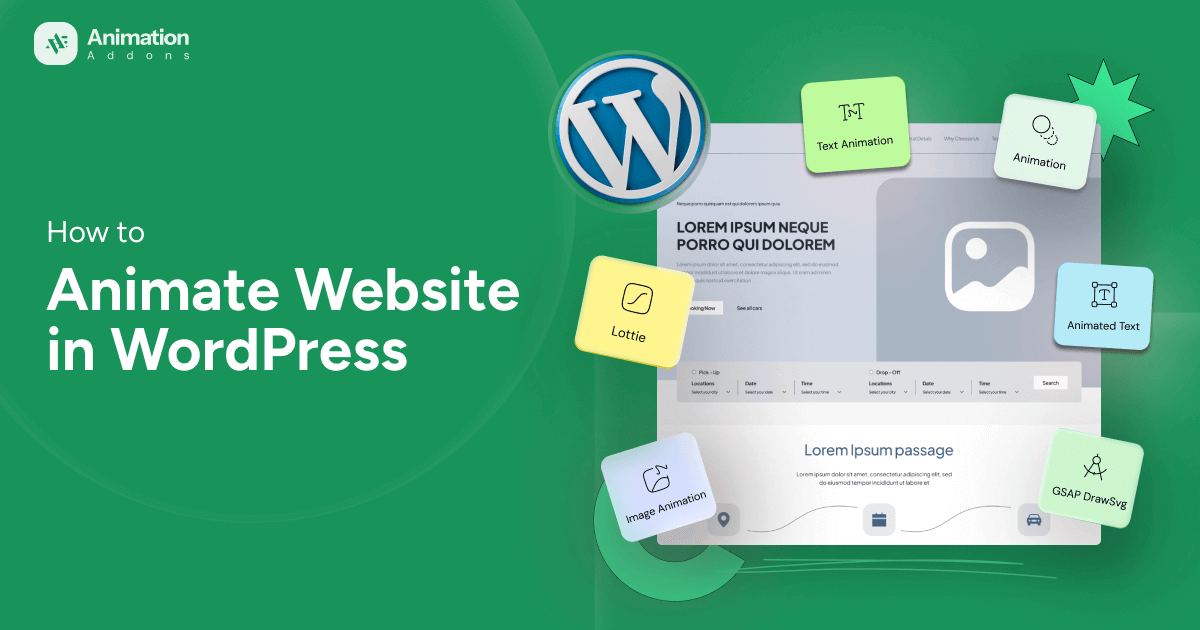

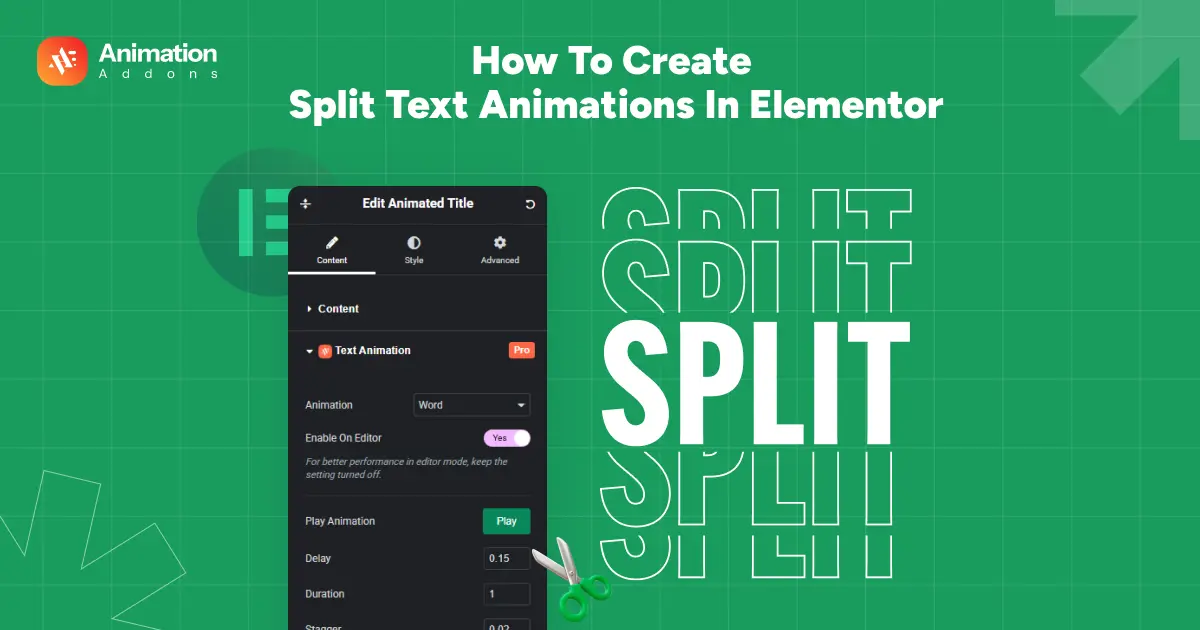
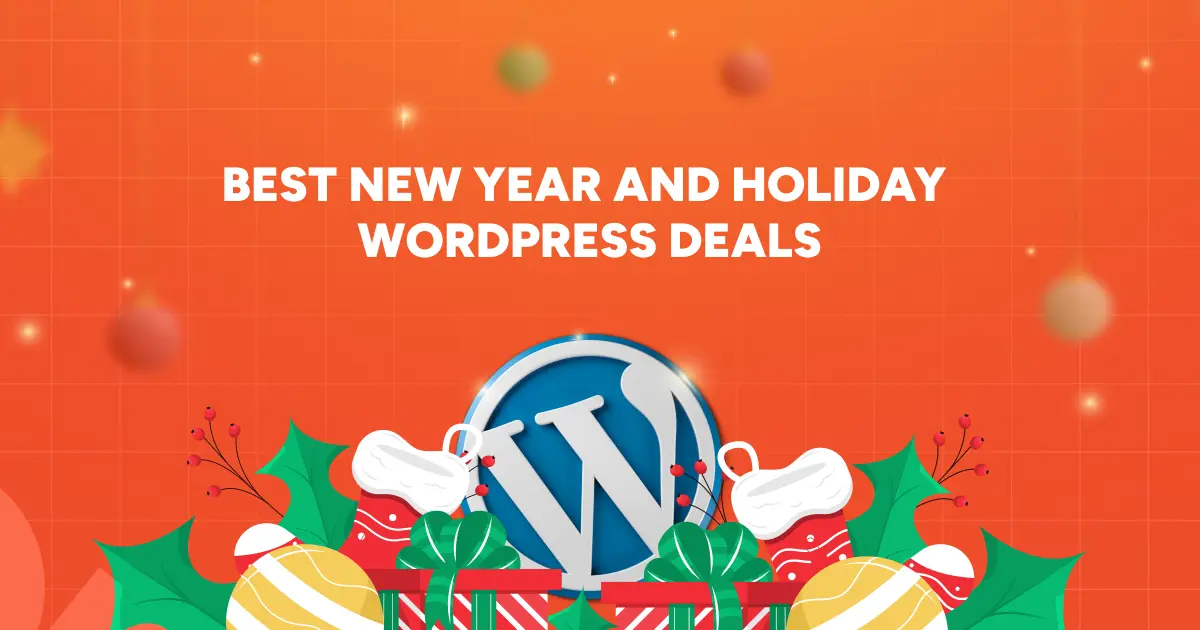
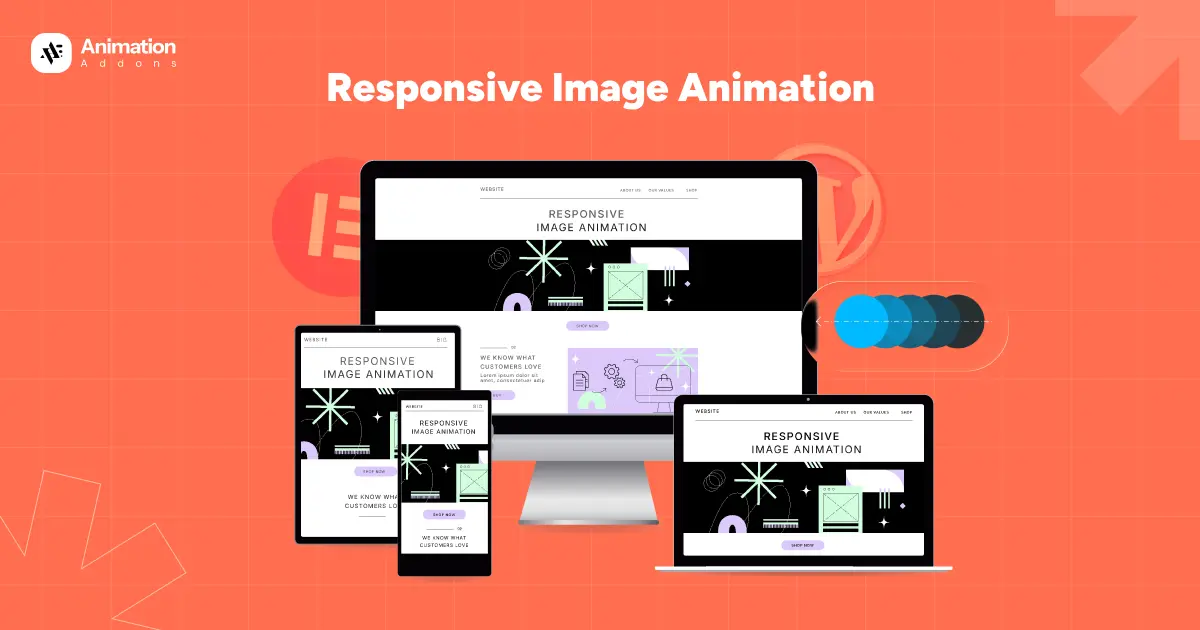
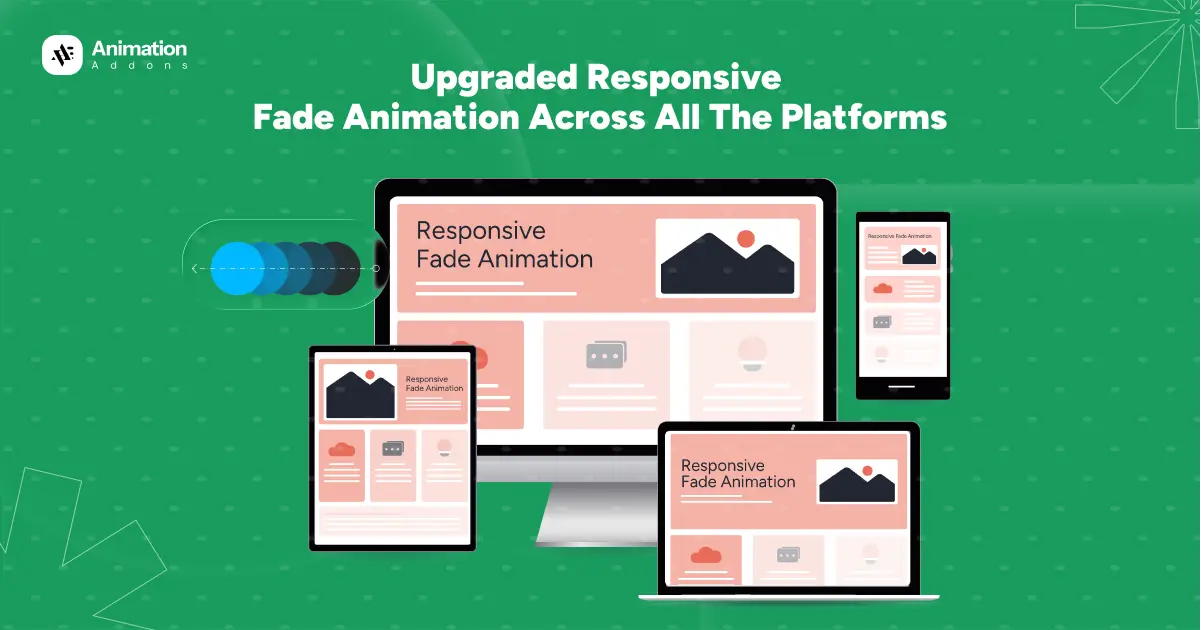
Leave a Reply